Modifying a business rule data quality step
You can modify a business rule data quality step in a model in reaction to changes in requirements.
About this task
Following are the steps for modifying a business rule data quality step. Separate Related topics cover the steps for modifying other types of data quality steps.
Procedure
-
In the Data Quality Steps tab, click the data quality step name.
The Data Quality Step wizard opens to the Configure Business Rule screen.
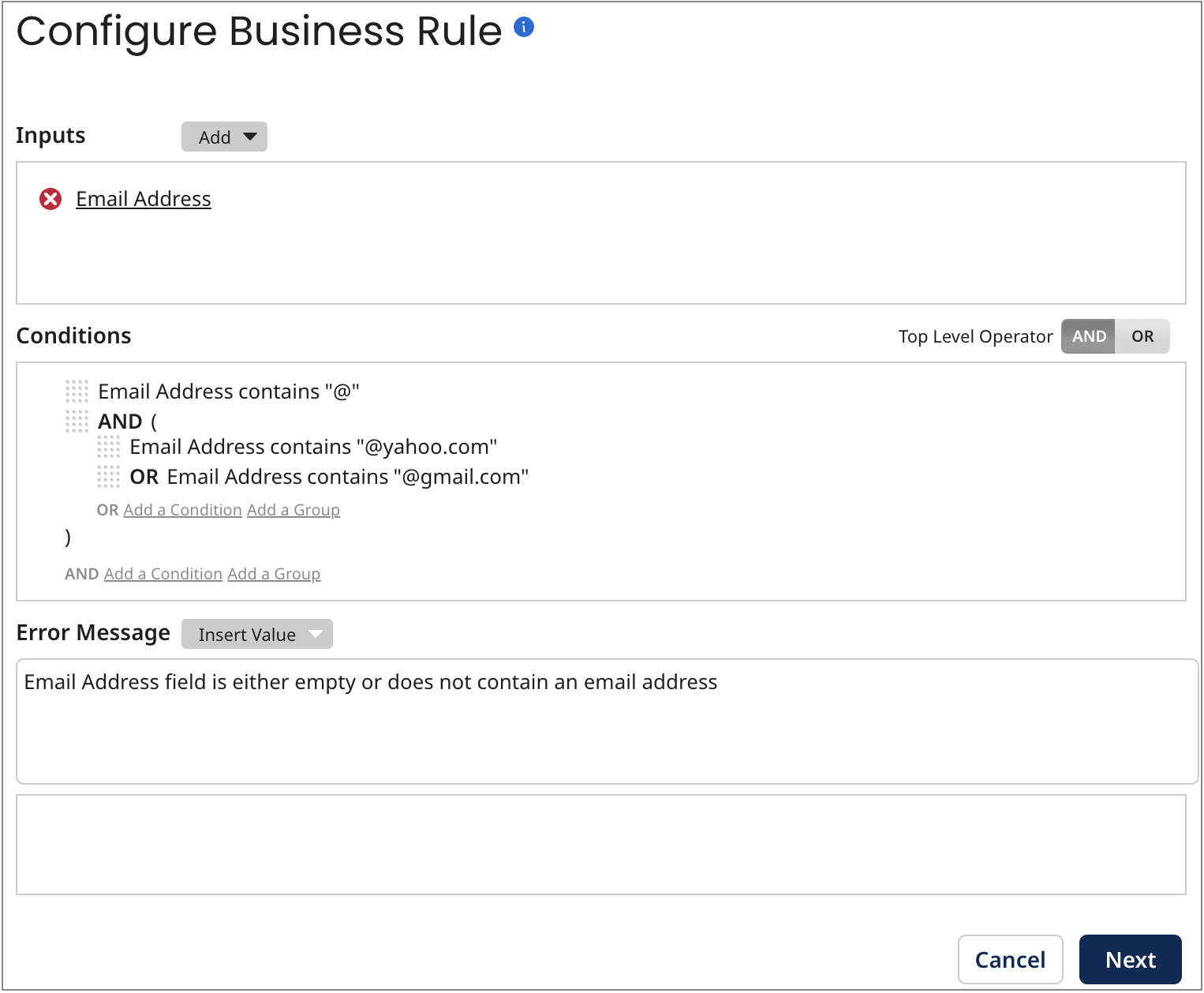
-
Optional: Do any of the following:
-
To delete an input field or function, click
next to it, then click OK.
-
To modify an input field, click the input in the Inputs section, edit it in the dialog and click OK.
-
To modify an input function, click the input in the Inputs section and edit the function’s input parameters and output(s) in the dialog(s). When you are done, click OK in the last dialog.
-
To add an input field or function, follow the steps in the corresponding related task.
-
To remove a condition, pause the pointer on it in the Conditions section and click Remove.
-
To remove a condition group, pause the pointer on its top delimiter in the Conditions section and click Remove.
When you remove a condition group, its member conditions are also removed.
-
To edit a condition, pause the pointer on it in the Conditions section and click Edit. Then make changes and click Save.
-
To edit a condition group, pause the pointer on its top delimiter in the Conditions section and click Edit. Then make changes and click Save.
-
To change the Boolean operator relating root-level grouped conditions, click the desired Top Level Operator — AND or OR.
-
To add a condition or condition group, follow the steps in the corresponding related task.
-
To reorder conditions and condition groups, drag and drop their reorder icons
.
As you drag a reorder icon, a dashed horizontal line dynamically shows the position into which the condition or condition group would be moved if you were to drop the icon at the current pointer location.
When you change the position of a condition group, its member conditions move along with it.
-
To edit the error message template, use the controls in the Error Message section.
noteTo remove all references in the template to a particular output value, click
on the value’s button below the template editor.
-
-
Click Next.
The wizard advances to the Name the Step screen.
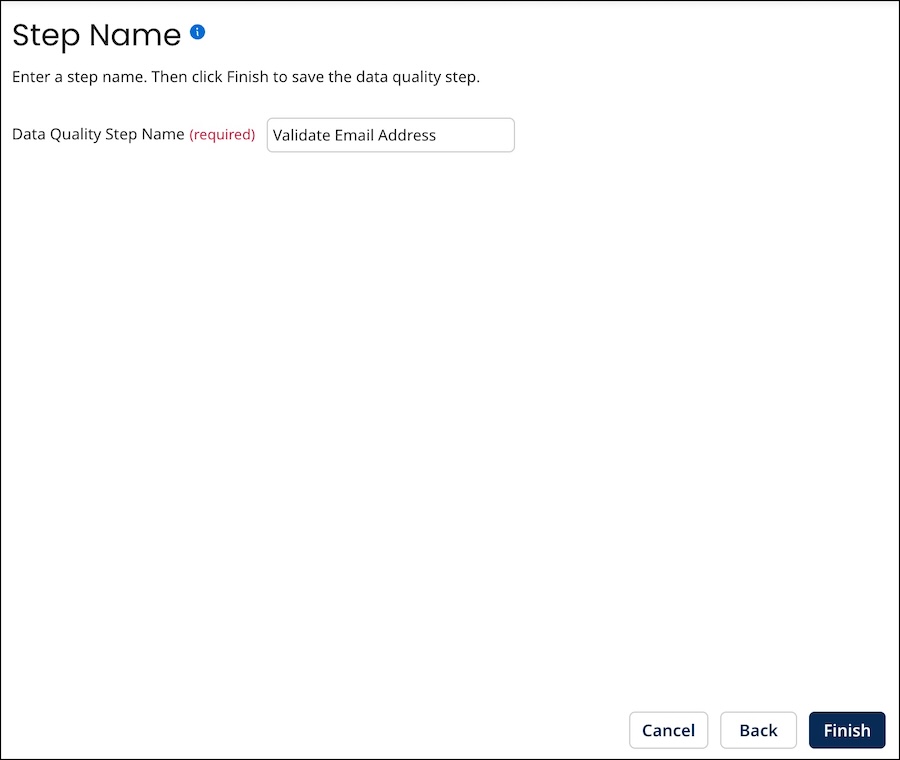
-
Optional: In the Data Quality Step Name field, type a new name for the step.
-
Click Finish.
The wizard closes, and the data quality step is modified.
